How to Update Your LinkedIn Profile without Notifying Your Network
- Tamara Dowling
- Oct 23, 2019
- 1 min read

When building a network on LinkedIn, you want to be interesting and engaging. You certainly don't want to be a nuisance. The default for your notifications should be "No" don't automatically share my page updates with my network. However, if you have been tinkering with your profile and you are not sure, now is a good tine to verify that setting. Before making changes to your profile, such as a new picture, adding an accomplishment, skill, or polishing the language, visit your privacy settings. It is simple. I will walk you through it with a few graphics.
Log into your LinkedIn account. Look for the dark top navigation bar (menu). Look for your tiny photo graphic with the word, "Me" beneath it. Click on “Me.” A drop-down menu will appear.

When that happens click on “View Profile.” When that box appears, click on “Settings & Privacy.”
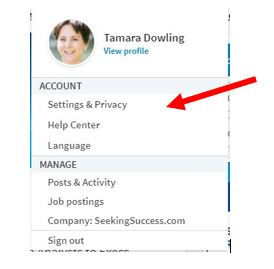
You will see three headings. Click on “Privacy” and scroll down until you see “Sharing profile edits.” Ensure that your setting indicates, “No,” so that each time you make a change your network will not be notified.

When you want to share something with your network, you can post an update. Most people do not like to be bothered with insignificant changes to your profile. It is better to keep your outreach to helpful information or posts of interesting updates. See you on LinkedIn!
























Comments